In the users tab you will find a table with information about users on the given server. Here you can perform actions on multiple or single users and also add users to the system from Azure AD, LDAP or locally.
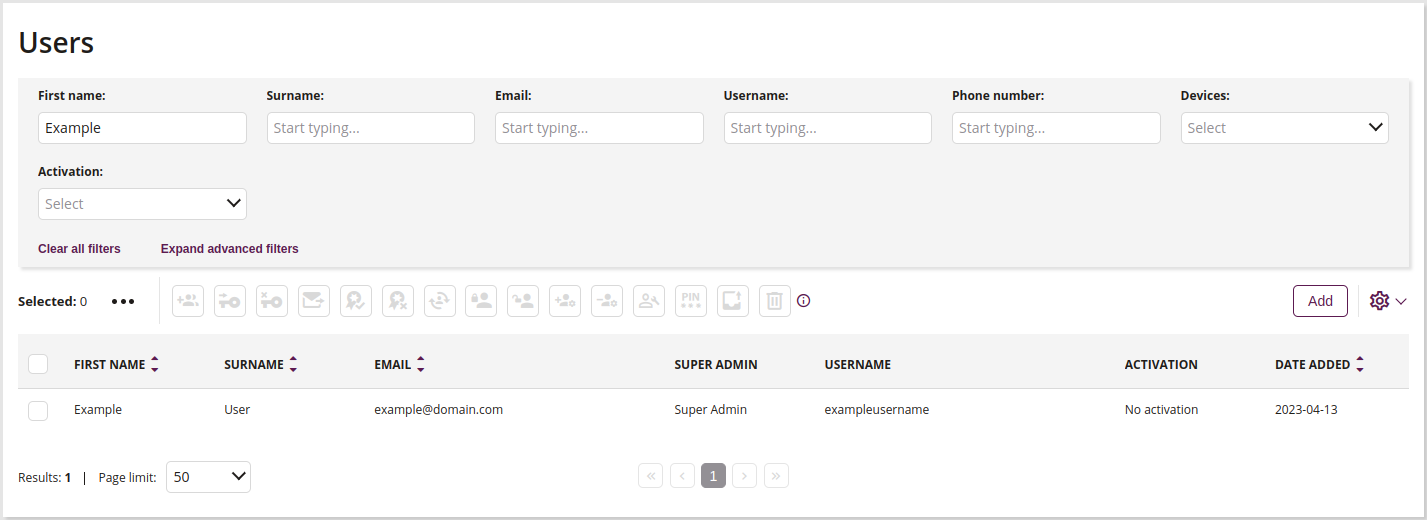
1 Filtering in a text window
- You can filter the results, using keywords. Enter the keyword you want to filter by into the according field. The results are filtered dynamically when entering text
2 Add users to groups
- This action allows you to add users to selected groups
3 Generate activation
- This action allows you to generate activation for the selected user
4 Delete activation
- This action allows you to delete activation generated for selected user
5 Send email message
- This action allows you to send email message to the selected user
6 Mark as VIP
- This action allows you to mark selected user as VIP
7 Unmark as VIP
- This action allows you to unmark selected user as VIP
8 Reset two factor authentication
- This action allows you to reset two factor authentication for the selected user
9 Lock user
- This action allows you to lock selected user
10 Unlock user
- This action allows you to unlock selected user
11 Assign Super Admin function
- This action allows you to assign Super Admin function to selected user
12 Unassign Super Admin function
- This action allows you to unassign Super Admin function from selected user
13 Manage user
- This action allows you to manage selected user, e.g. change name, email, username and reset password
14 Generate PIN
- This action allows you to generate PIN for the selected user and export it
15 Export data
- This action allows you to export data about selected user
16 Delete user
- This action allows you to delete selected user
17 Add user
- Available options for adding a user to the Proget console
17.2 Add user from LDAP
17.3 Add local user
18 List of users
- List of all users that were added to the Proget console
